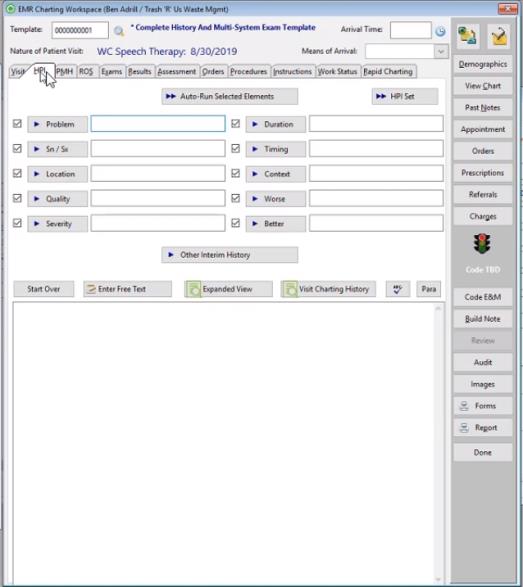Summary
The HPI tab is essentially a collection of information on anything the patient wants seen today. The complaint as described by the patient is documented here, and the text generated goes into the Subjective section of the SOAP note. Depending on the workflow in your clinic, this might be done by a clinician or by the provider.
An option can be selected on the AUTOMATION tab of the EMR Parameters screen which will automatically pull certain information forward from a previous visit. For a Workers' Comp follow-up visit, the information entered on this tab for the initial visit can be brought forward. For a Private Practice visit, the information for the most recent prior visit within a specified time period can be brought forward.
|
|
Documenting multiple injuries requires working through the HPI tab multiple times, once for each injury. If the injuries are normally covered by different templates, switch templates as needed. Changing the template only affects the information collected as each button is clicked. It does not have any impact on information already entered. |
Completing the HPI tab
-
Select the appropriate template for the patient's complaint for Current EMR Template at the upper left of the window. To do so, click the table icon
 , then search for and select from the list displayed. The template can be changed later, if need be. Doing so will not affect the information already collected. The template simply controls the screens used to collect information going forward.
, then search for and select from the list displayed. The template can be changed later, if need be. Doing so will not affect the information already collected. The template simply controls the screens used to collect information going forward. -
Make sure that all the Template Elements (buttons) that apply to this visit are enabled, that is, the box to the left of the button is checked and the button is not "grayed out". Usually the correct ones will already be enabled a result of the template setup. However, exceptions occur, and you can check beside a button to make it available if you want. (There is no need to uncheck an element if you are not going to document it.)
-
There are four ways you can proceed:
-
-
One is to click the button for each checked Text Element, one by one, and enter the requested information as described in the topic on Using Templates Wizards.
-
The second is to click the Auto-Run Selected Elements button. This will automatically walk you through entry for all checked Text Elements, as described above.
-
The third way is to type text into the box beside the element. When you exit from the box Net Health Employee Health and Occupational Medicine will insert the lead in along with the text you entered. (For example, the default lead-in for the Problem Text Element is "Presenting Problem: " This would be followed by the text you entered.
-
If you click the HPI Set button, a list of all HPI Set Rapid Charts will be displayed. Each Rapid Chart executes a series of wizards. You may run multiple Rapid Charts, one at a time. Running a Rapid Chart does not affect your ability to enter additional information by clicking buttons.
-
-
Each button will display a [Charting Templates Text Elements] window. These windows always present a series of checkboxes.
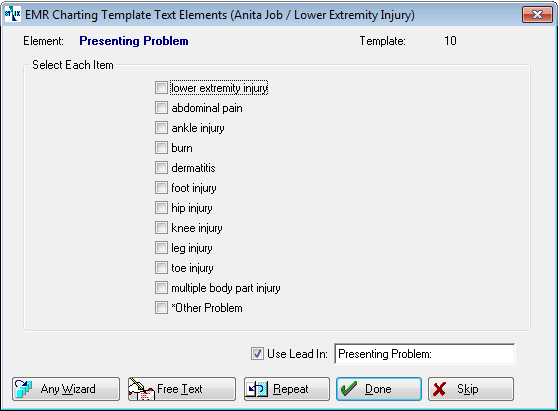
-
Check the items you want. You can select as many as needed.
-
Click Done.
-
Respond to Wizards as they are displayed. (Typically, Wizards don't get much use on the HPI tab.)
-
-
Optionally, enter Other Interim History, described below.
-
If needed, you can make changes to the note using the editing features.
-
Proceed to the PMH tab.
Other Interim History
As mentioned above, it is possible to set Net Health Employee Health and Occupational Medicine to pull information forward from a previous visit. This tells you about the status of the patient at the time of that visit, but it tells you nothing about the time between visits. OtherInterim History is a Text Element designed to allow you to collect information about the period between the previous visit and this one. Has the patient been taking meds? Is the condition better/worse? Is there information about self monitoring (ex. "Has been testing blood sugar every day; it has been high.")
As a Text Element, it can as part of Template setup be designed to collect the information your clinic wants.
While this feature is aimed primarily at Workers' Comp follow-up visits, it can be used for other situations such as treating chronic problems in an Urgent Care or Private Practice clinic, or for an established patient who comes in every year for monitoring a chronic condition or wellness issues.